Overview
You could face a situation where websites such as Youtube are blocked on the web browser, however the mobile app can still be accessed by users on phones.
This article provides the steps required for you to follow in order to block mobile apps such as Youtube on phones to prevent users from accessing them.
Solution
Prerequisites:
- Exinda firmware version 7.4.13 or higher
- Access to the Exinda WebUI
Steps:
Before making the following changes, ensure that you have Exinda firmware v7.4.13, v7.5.0, or higher installed. If not, please upgrade to the latest version.
In the below example, you can see how the YouTube app has been blocked using a policy. For other apps, first view the application classifications in Realtime Monitor for that traffic flow (without discarding), and then use those classifications in the policy to block that specific traffic.
- Log in to the Exinda WebUI
-
Create a new Policy and under Application select all the Youtube ones and also include QUIC as shown in the image below (You also need to select Discard right next to the Action)
- Once you have finished, click on the Create New Policy button
- After creating the policy, there will be a yellow box at the top side of the screen, you need to click on it and then select the Save the configuration changes option
- Restart the Optimizer
- Close all Youtube applications from mobile devices (to ensure a new TCP session).
Testing
If you open the Youtube application (or any other app which was blocked in the same way as mentioned above) from any mobile device connected to the Exinda Device, it will not load.
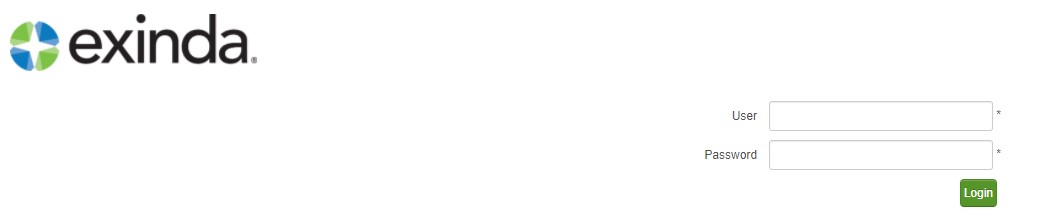
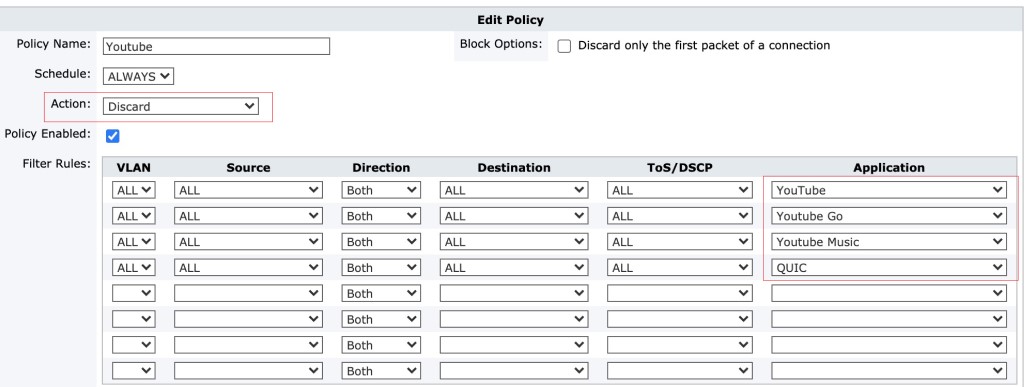
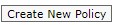

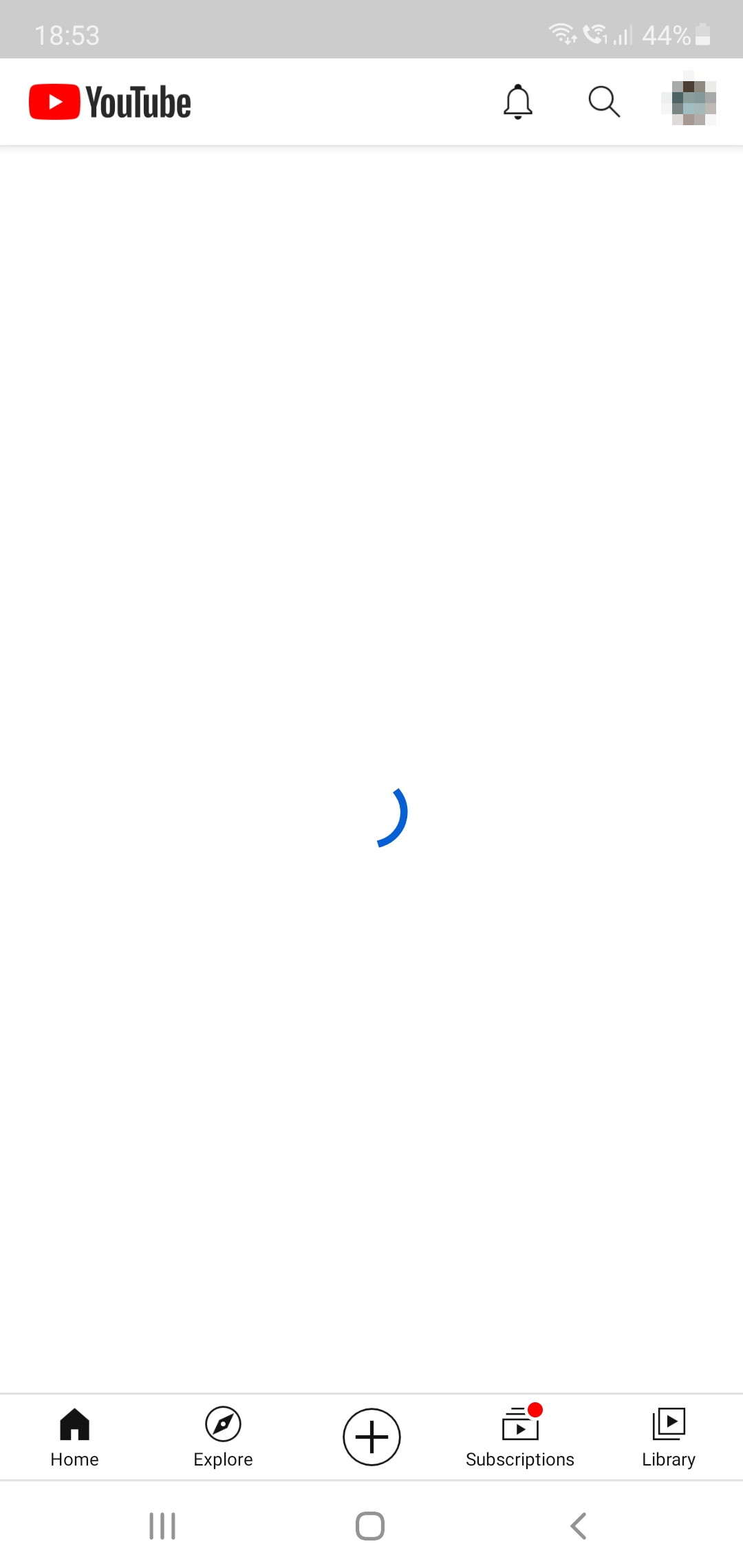
Priyanka Bhotika
Comments