Overview
This article provides the steps required for you to start, stop and restart the Optimizer, this is useful for when there are any changes on the Circuit, the Policies, or any change in the application group, and/or on any network object.
Prerequisites
- Access to the Exinda WebUI
- Access to the Exinda CLI
Solution
Note: Unless Optimizer is restarted new changes will not come into effect.
There are two ways of doing this, we can use the WebUI or the CLI
WebUI
- Log in to your Exinda WebUI
- On the top bar, there is the Optimizer and right next to it, there is a Down arrow, click on it and select Start, Stop, Restart accordingly
CLI
- Log in to Exinda CLI
- Now, you can type in the following commands accordingly:
Action Commands Example Start enconf toptimizer enable
Stop enconf tno optimizer enable
Restart enconf toptimizer restart
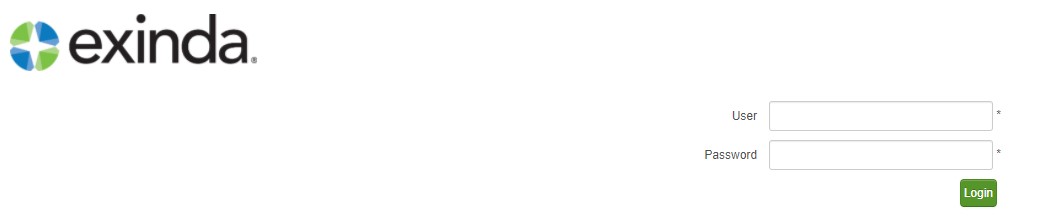
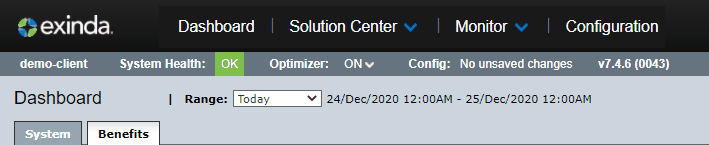
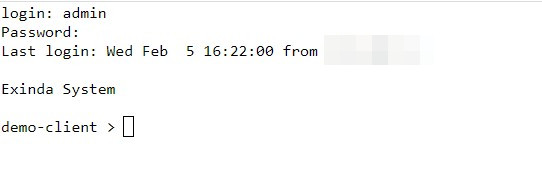
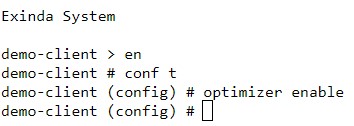
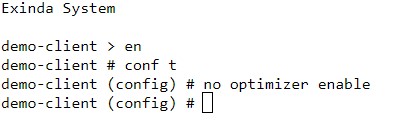
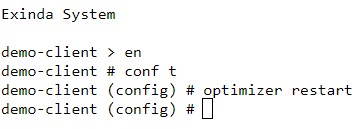
Priyanka Bhotika
Comments