Overview
This article provides the steps for you to Edit an existing Policy using the Exinda UI system, this can be useful if there is a change or you need to adjust a current policy according to your needs
Prerequisites
- Access to the Exinda UI
Solution
- Log in to the Exinda WebUI
- Navigate to the Configuration > Optimizer > Policies tab
- Scroll down, and look for the policy you would like to modify and click on the drop-down menu and select the Edit option
- Once in there, you need to make the changes, accordingly
- Once you have changed whatever you needed, click on the Apply Changes button
- After you've made the changes, there will be a yellow box at the top side of the screen saying Unsaved changes, click on it and select the Save configuration changes
- After you see the No unsaved changes message, you need to Restart the Optimizer
Testing
After restarting the optimizer, you can navigate to the Policy you just changed (steps 1-4) and you will be able to see the changes you just performed
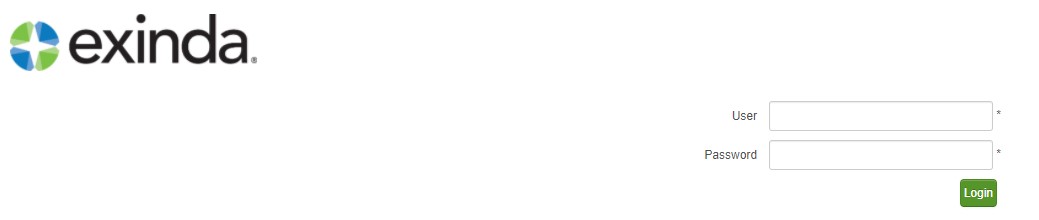


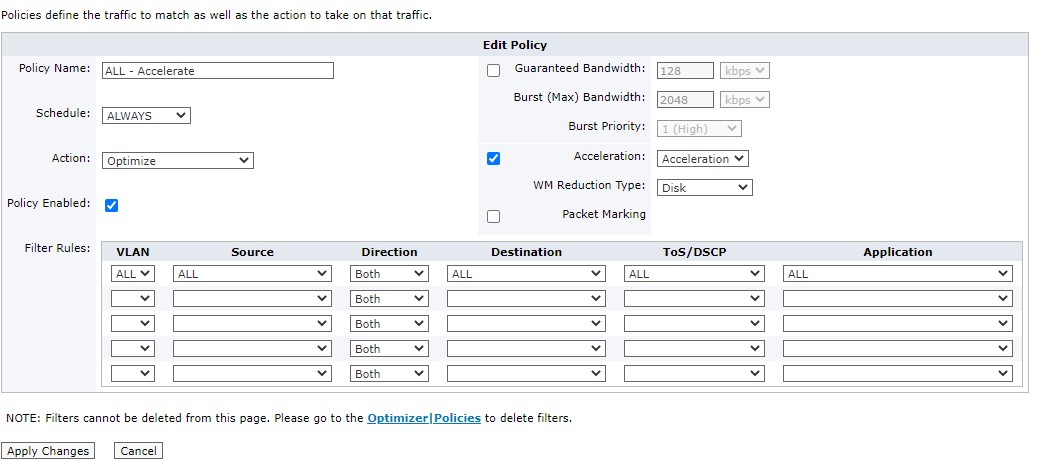

Priyanka Bhotika
Comments