Overview
This article provides the steps required for you to restart Jboss using the Exinda CLI, this can be useful if Jboss seems either stuck or non-responsive
Prerequisites
- Admin access to the Exinda CLI
- Access to the Exinda
Solution
- Connect to the Exinda CLI with Admin credentials
- Run the following commands:
enconf tservice jboss restart
Note: In addition, you can set up a scheduled job to restart JBoss automatically on a scheduled interval:
- Log in to the Exinda WebUI
- Navigate to the Configuration > System > Setup > Scheduled Jobs
- Fill in the Add New Job fields as follows:
- ID: This is the Identifier of this Job
- Name: This is the name of this Job
- Comment: You can add the comments you would like on this Job
- Enable: Yes if you want the job to be enabled, or No if you don't want this job to be enabled
- Fail-Continue: If this is yes, the job will continue to work whether it fails or not.
-
Schedule: How often do you want the job to run, the available options are:
- Once
- Daily
- Weekly
- Monthly
- Periodic - In here, you will have to input the Time(HH:MM: SS), Date(YYYY/MM/DD), Interval(How often, for example, 2h3m4s
-
Commands: You need to type in the command used to bounce the JBoss:
service jboss restart
- Click on the Add Job button once you are done
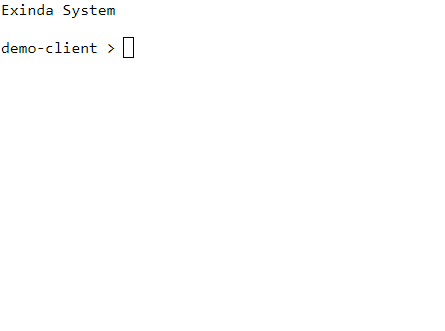
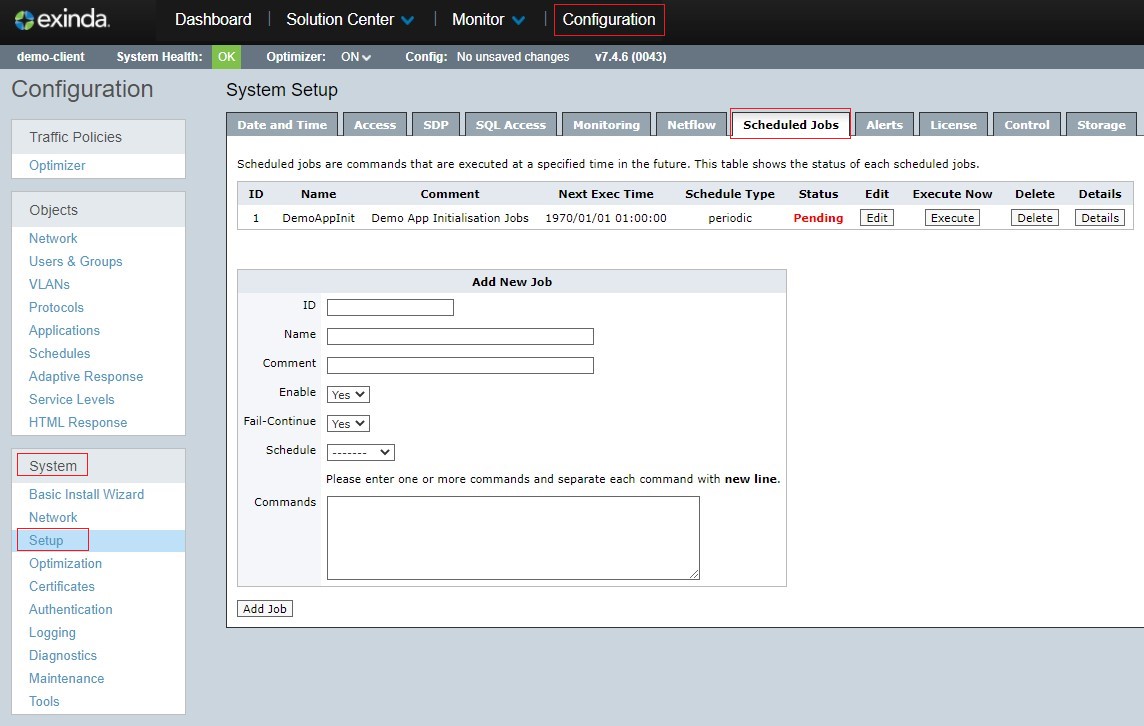
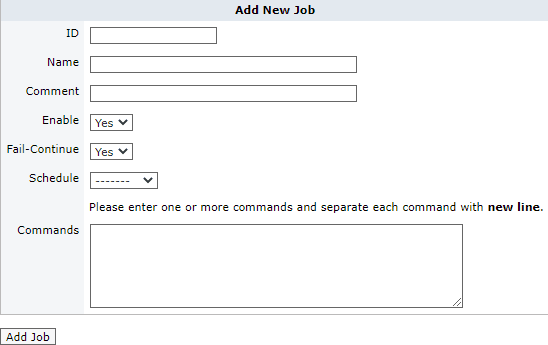
Priyanka Bhotika
Comments