Overview
This article provides the steps required for you to import a binary file to an Exinda system, this can be useful if you want to use the configuration from another system only with the binary file, the file contains the installer of a certain Exinda system and its configuration.
Prerequisites
- Access to the Exinda Web GUI
Solution
- Log in to the Web UI

- Go to Configuration > System > Maintenance

- Click on the Import Config check the Upload local binary file and click on the Choose File button
- In the Browse window, select the binary file you would like to import and click on the Open file.
- Finally, click on the Upload Configuration button.
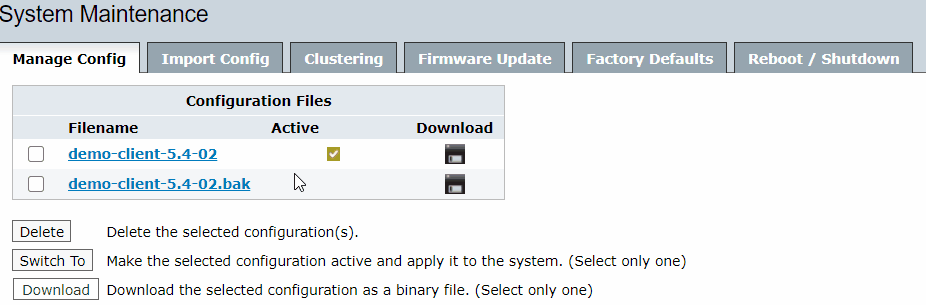
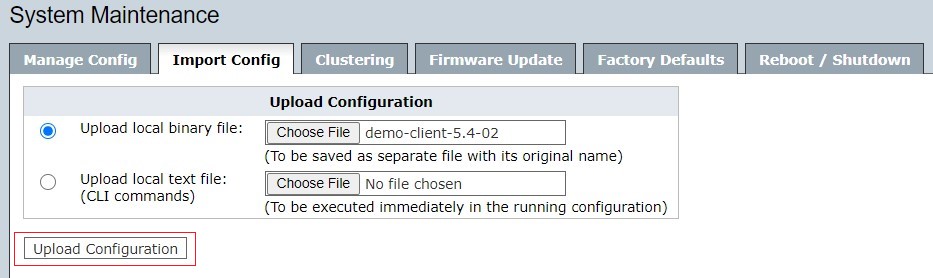
Priyanka Bhotika
Comments