Overview
This article provides the steps required for you to add a Policy to a Virtual Circuit.
Prerequisites
- Admin access to the Exinda WebUI
Solution
- Log in to the Exinda WebUI
- Click on the Optimizer button at the top of the screen
- Click on the Dropdown menu under the Virtual Circuit you would like to add the policy to, select the policy you would like to add, type in a Policy Number (It cannot be the same as the ones that are currently present), and then click on the Add to "Virtual Circuit Name" button.
- Once you have added the Policy to the Virtual Circuit a yellow box at the top of the screen will let you know that there are Unsaved Changes and that the optimizer needs to be restarted, you need to click on both and select the options accordingly:
Testing
If you go to the Optimizer window (Step 1-2) you will be able to see the policy you assigned under the Virtual Circuit where you just added it to
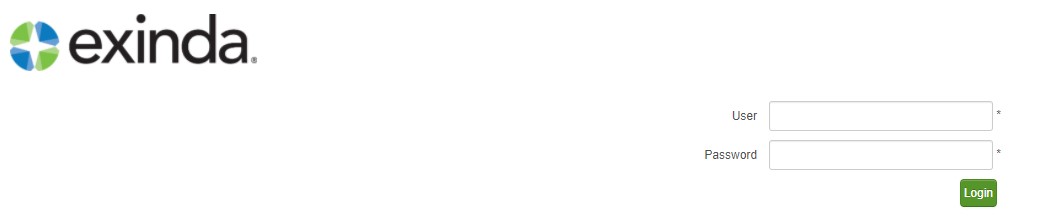
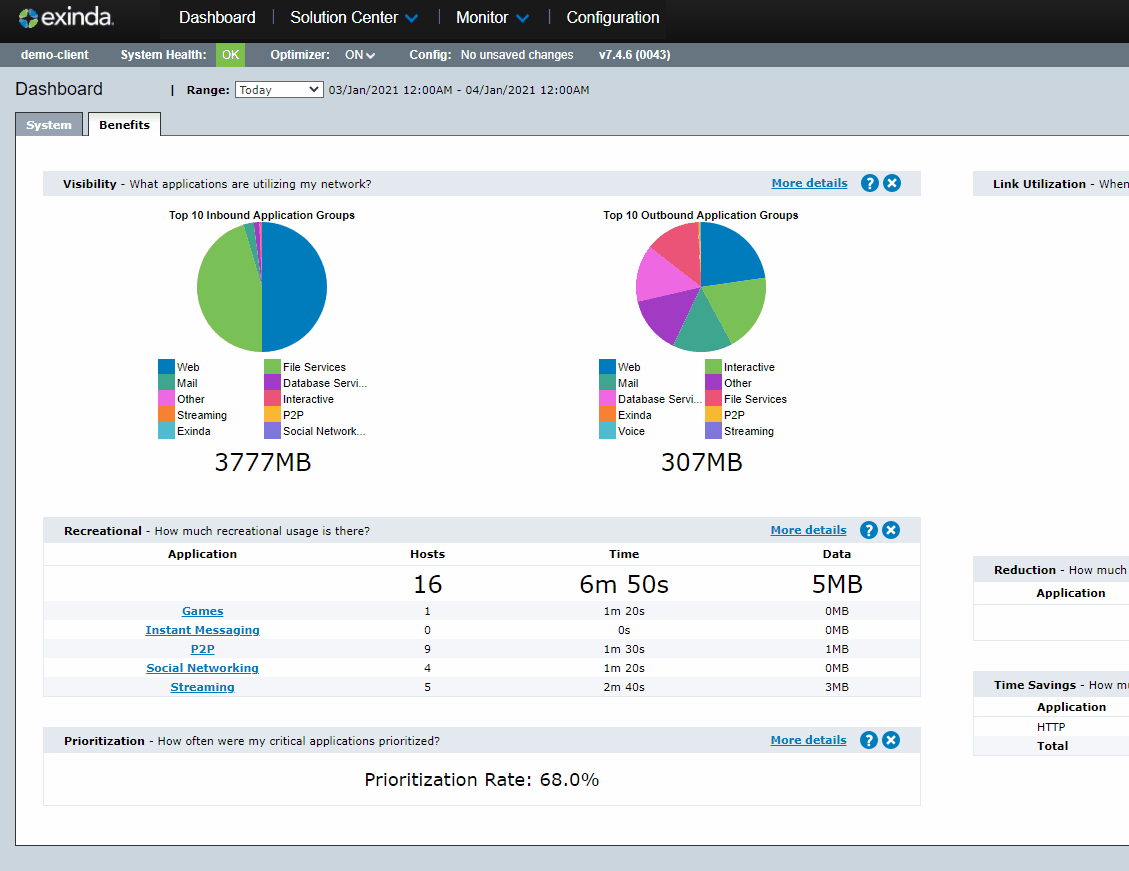


Priyanka Bhotika
Comments