Overview
When trying to view SQL Access data in Microsoft Excel, you may encounter an issue where no data is displayed. This problem typically arises when the option 'From Microsoft Query' is missing in Excel, which is a known issue with the software.
Solution
To resolve this issue, you need to add a custom group to the Data tab in Excel. Follow the steps below:
- Refer to the setup guide provided here.
- If 'From Microsoft Query' is missing, review this Microsoft forum thread for a workaround.
- Add a custom group to the Data tab shown on the left in the below screenshot. You can name it 'From Other Sources [Get Data From Other Sources]'.
- Select the second option available on the right under 'From Other Sources [Custom], which is selected by clicking on (From Other Sources [Get Data From Other Sources]) highlighted below. Then click OK.
- The desired data should now appear in Excel.
Summary
In this article, we addressed the issue of not being able to view SQL Access data in Microsoft Excel due to the absence of the 'From Microsoft Query' option. The solution involves adding a custom group to the Data tab and including the 'From Other Sources' option in it.
FAQ
- What if the 'From Microsoft Query' option is still missing after following the steps?
You may need to update or reinstall your Excel software. If the problem persists, contact Microsoft Support. - Can I use this workaround for other missing options in Excel?
Yes, this workaround can be used for other missing options, but the steps may vary slightly. - What does 'From Other Sources' do in Excel?
'From Other Sources' allows you to import data from various sources, such as SQL Server, Oracle, or other databases.
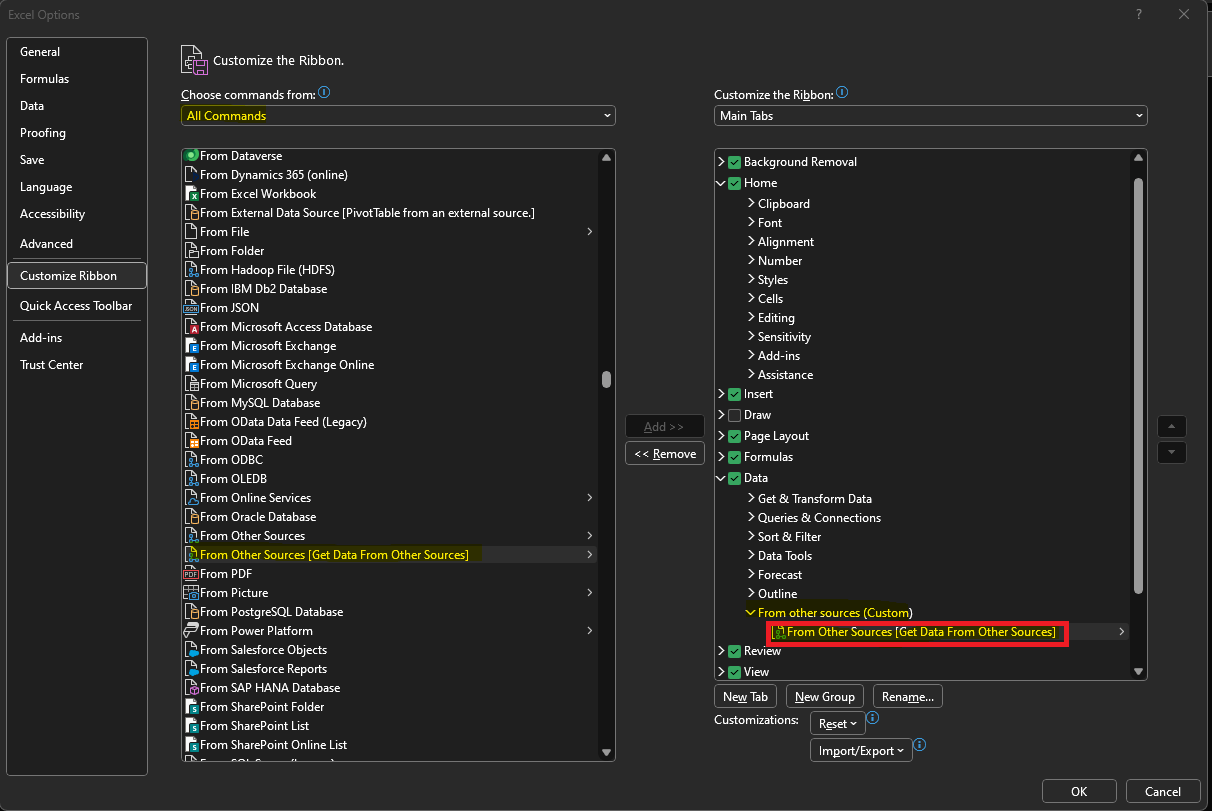
Priyanka Bhotika
Comments